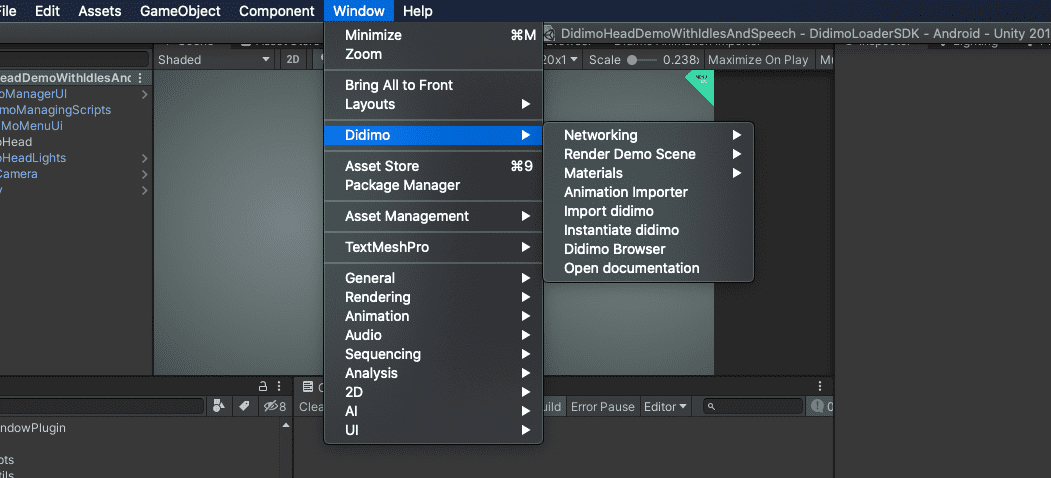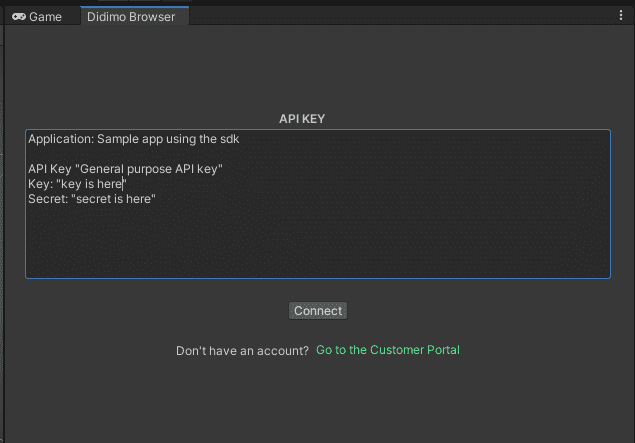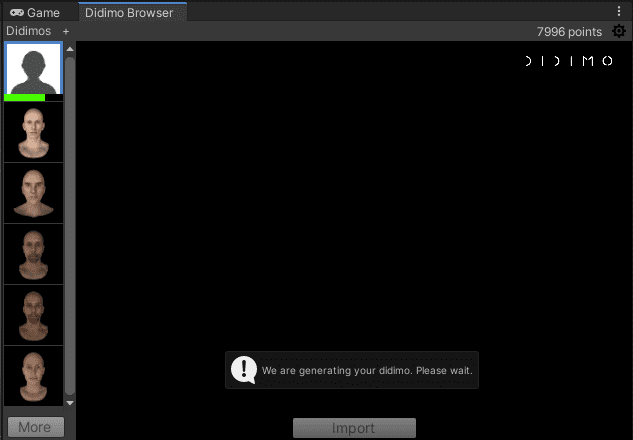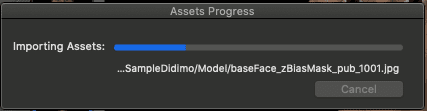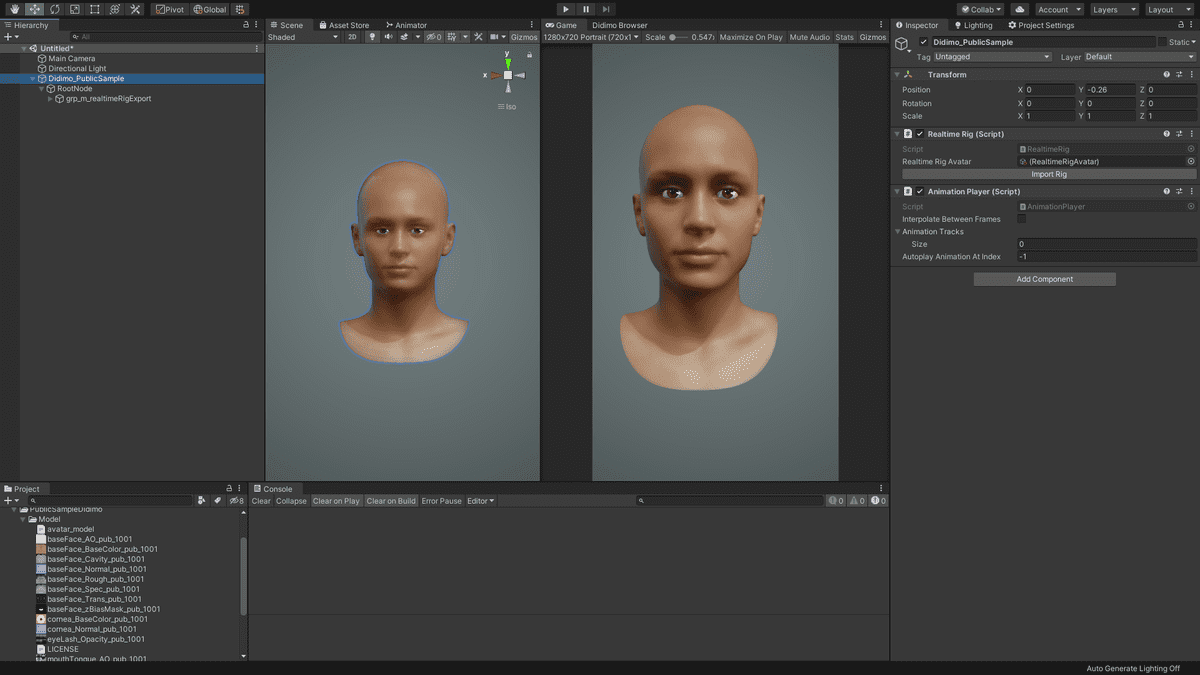How to create a didimo using the Didimo Browser
Step By Step
How to create a didimo using the Didimo Browser
Follow these steps using the Unity Editor extensions to create a didimo in the project assets.
- Find the menu option to open the Didimo Browser window.
Window > Didimo > Didimo Browser
Setup API Key
Grab the API Key obtained from the Customer Portal and paste it on the input field.
Once configured, the API Key is stored in the User Preferences and restored on each session.
Click on the Connect button to proceed.
The didimo Browser should display the list of didimos on your account. We include a public sample in each account by default, so you should see it on the list.
Click on the (+) button at the top left corner of the Didimo Browser window and pick a photo to be uploaded. It should contain an evenly-lit face with neutral expression. For best results, no glasses should be worn and long hair should be tied or pulled back.
The list should now display a new item and a progress indicator relating to the Didimo pipeline progress of generating the didimo from the photo.
When finished, the new item will display the thumbnail preview and can be selected for display on the preview.
Select a didimo from the list to display it on the preview.
Click on the Import button to import the selected didimo into the project assets.
Create a new folder and give it a proper name.
e.g. Assets > ImportedDidimos > JohnDoeAfter import location confirmation, a progress bar will display the progress of the operation for creating the assets in the selected folder.
When prompted, decide whether fitted hairstyles should be generated for this didimo.
- If yes, each hairstyle in the catalogue will be deformed to fit the didimo's head shape and stored in a ready-to-use prefab in a sub-folder.
- If not, the process is complete.
- You can now use the instantiation menu option to instantiate the model from the project assets into the active scene. See section How to import and/or instantiate a didimo using the menu options for instructions.
Alternatively, you can instantiate a model programmatically at runtime using the runtime scripts included in the SDK. Go to Exploring the sample scenes
Last updated on 2020-10-06