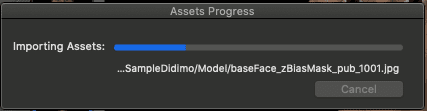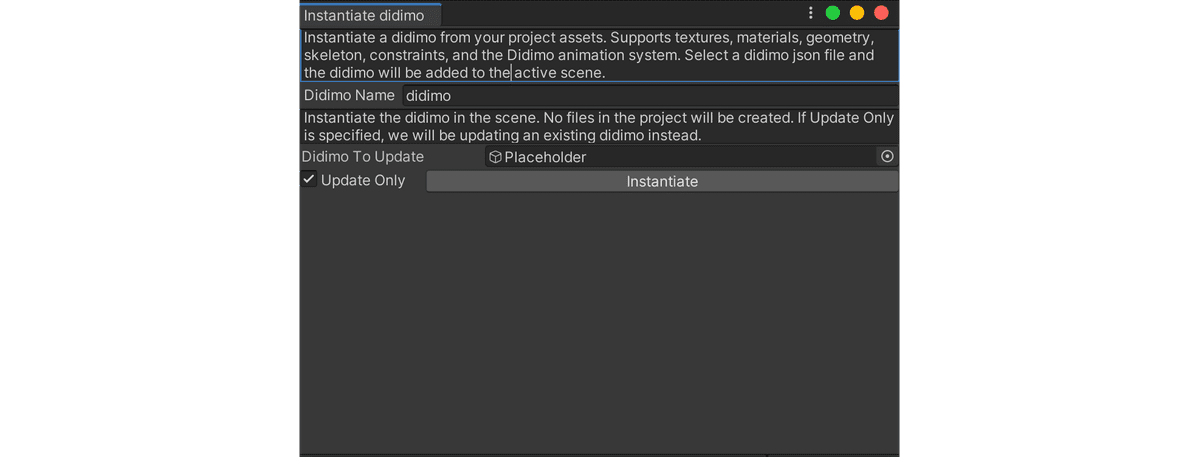How to import a didimo using the menu options
Step By Step
How to import and/or instantiate a didimo using the menu options
Import Model
Find the menu option to import a didimo into your project assets.
Window > Didimo > Import didimoFill in the folder where to find the didimo package and click on Import to start the process.
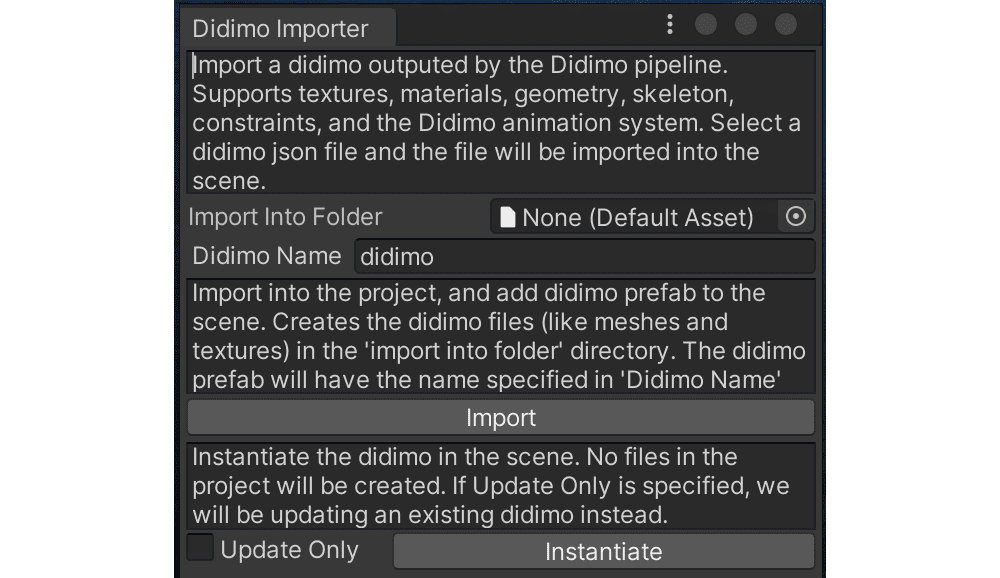
All the assets are created in the selected folder, inside the project assets.
You can now instantiate this model using the same window, as it provides an instantiation button as well. Next, we explain how the instantiation feature works.
Instantiate Model
Find the menu option to instantiate a didimo model from your project assets.
Window > Didimo > Instantiate didimoFill in the folder where to find the model and click on instantiate.
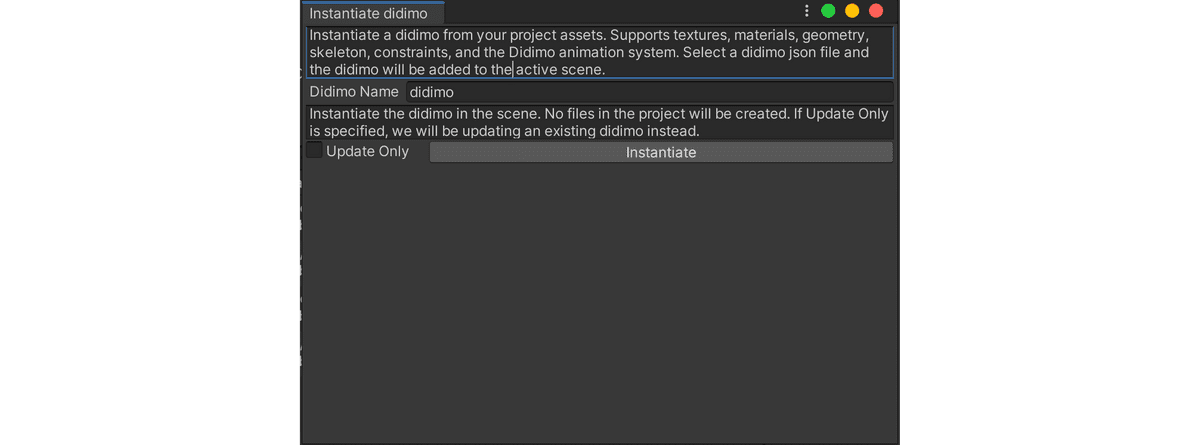
NOTE: If you toggle on the option Update only, you will have to add a reference to a game object on the scene holding an instantiated didimo, and the script will update it with the selected model.
Drag 'n Drop
Find the didimo prefab in the imported assets folder
Drag 'n drop the prefab to the scene
Last updated on 2020-10-06